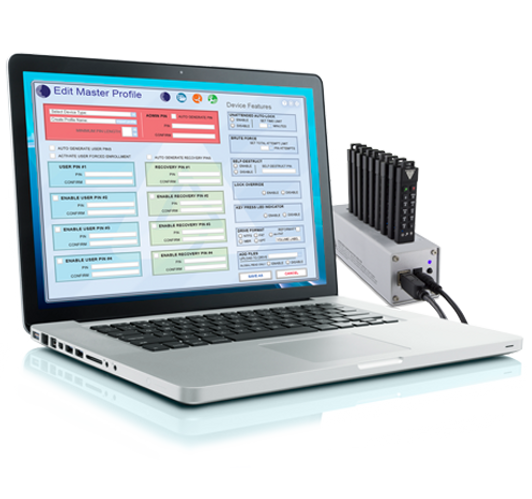The perfect desktop storage innovation for your most sensitive information, the Padlock DT FIPS delivers the ultimate data security in a wide variety of storage capacities. Software-Free, 100% hardware-based 256-bit AES XTS encrypted, onboard keypad PIN authenticated, and ultra-fast USB 3.2 (3.0) data transfer speeds. All Data is encrypted on the fly and the device’s PINs and Data remain encrypted while the drive is at rest. Completely cross-platform compatible and OS agnostic; the Padlock DT FIPS thrives with Windows, Linux, Mac, Android, and Chrome. It also thrives where software-based encrypted devices can't function such as embedded systems, diagnostic machinery, and equipment in possession of a powered USB port and storage file system. All internal componentry is protected from physical tampering with a layer of hardened epoxy, and its firmware is locked down, preventing any modifications which make it immune to malware attacks such as BadUSB.