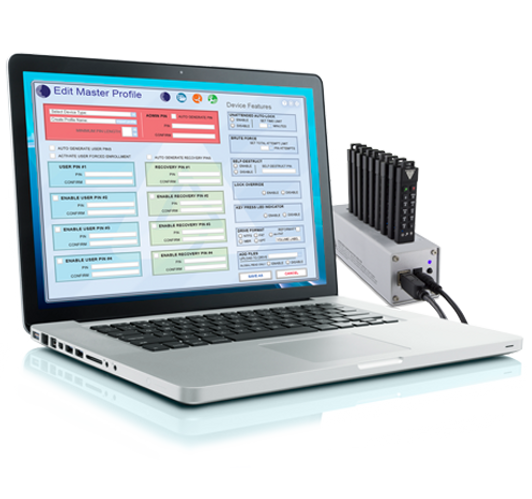Built tough from the inside out, the Aegis Secure Key 3.0 is our most rugged encrypted device featuring IP68 certification against blowing dust and sustained water immersion. The Secure Key 3 also boasts the largest storage capacity of any device in its class. Software-Free, 100% hardware-based 256-bit AES XTS encrypted, onboard keypad PIN authenticated, and ultra-fast USB 3.1 (3.0) data transfer speeds. All Data is encrypted on the fly and the secure USB flash drive device’s PINs and Data remain encrypted while the drive is at rest. Completely cross-platform compatible and OS agnostic, thrives in Windows, Linux, Mac, Android, Chrome, embedded systems, and equipment in possession of a powered USB port and storage file system. All internal componentry is protected from physical tampering with a layer of hardened epoxy, and the firmware is locked down, making it immune to malware attacks such as BadUSB.