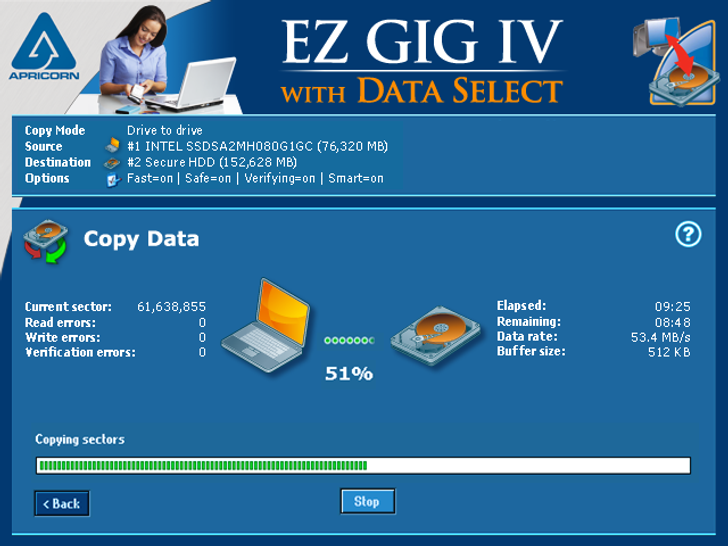Please note that the ISO file is not needed to create bootable media for this version of EZ Gig. Customers needing bootable media can easily create the bootable media by downloading EZ Gig IV Windows Version, and then running the application within Windows. Select the ‘Create Bootable Media’ from the first screen in the application and follow the on screen instructions.
To burn an ISO from the EZ Gig IV ISO file, you will need software that is capable of burning the image back into a CD. Windows 7 has a built-in ISO burner, but older operating systems will require 3rd party software to accomplish the task. Burn programs (such as Nero or Roxio) have built in ISO burners but not all burning programs will have this feature. Below is a link that will help explain how to burn ISO files with several different pieces of software. There are also links for good freeware ISO burning programs if you do not already have one.
Would you like some help?
Talk to our friendly knowledgeable support staff at 800-458-5448 or email us at support@apricorn.com